Edit resume templates in Word
 |
How to edit Word resume templates
|
Resume template in Word
Microsoft Word puts you in full control of the design process. You don't need any design or coding skills, as the entire system operates through a series of menu and comments. Just download the element of your creative resume template you'd like to change, and run with it. You can make as several changes as you want. Microsoft Word includes a range of free design tools, so you can make your own different resumes without spending more time.
Microsoft Outlook uses a similar system to edit resumes, but with one big twist: its graphics designer can generate your design and send it to you via email.
Now, on-the-go hiring managers can be on their way to attracting a great engineer by quickly viewing the perfect resume for a job posting. All it takes is a few simple steps—at least, on the pre-2014 versions of Outlook 2013.
First If you open a downloaded Word resume then you can see this notice on the top part of the file.
PROTECTED VIEW Be careful-files from the internet can contain viruses. Unless you need to edit, it's safe in Protected view. "Enable Editing"
Click =====> Enable Editing
Now follow these steps for edit a resume templates:
- Which template design was you like, you must download that resume.
- Open the resume in Microsoft Word.
- Create A New Word document
- Go to the Page Layout menu and modify the Size to A4.
- Press the 'Layout' Menu Click on 'Margins' Go to 'Custom Margin' and type all Margins 0,0,0,0 or other Margins numbers then click 'Ok'.
- Click a cursor on-page and Press Enter Key continuously until the next page was formed.
- Then Go to the downloaded Resume and select all elements one by one with use swift Key.
- Then press Control C (Copy) Key in your Keyboard.
- Go to the new document and select the first page and press Control V (Paste) Key in your keyboard.
- Then you can adjust your template, what you want.
- Now you can edit your name, address, education, experience, job responsibilities, etc.
- Finally, go to File Menu and Save as a document.
What type of fonts are used in a resume:
Already I have written a post for your more convenience. You can read the best font for resume 2020 | professional fonts for resume and learn extra knowledge in the job-seeking.
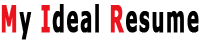


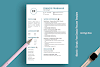

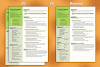
0 Comments